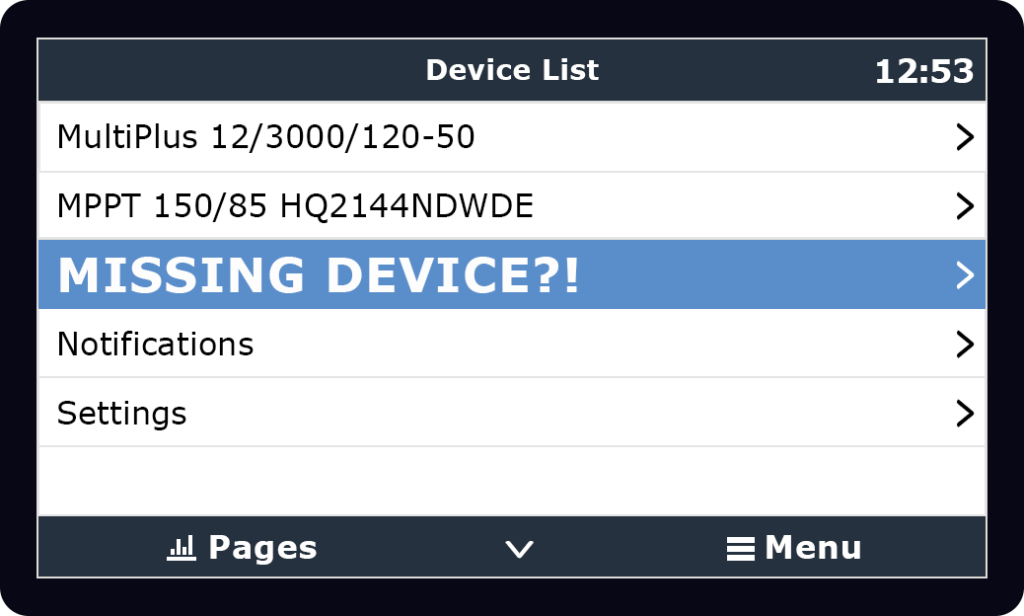
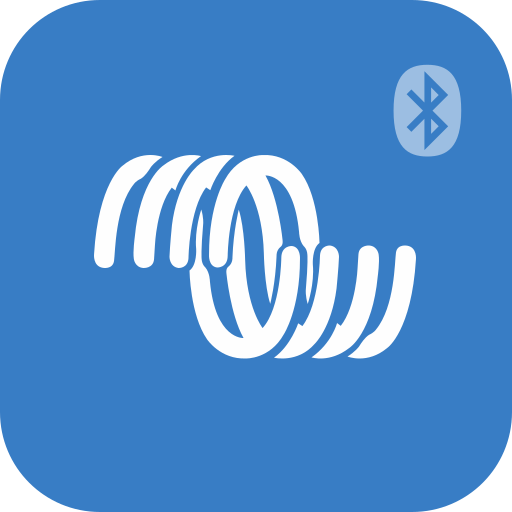
Prior to modifying any settings, make sure to update your system’s components to the latest firmware version.
Are you looking at your Victron Touch screen, but a device isn’t displayed? If you can’t see one of your compatible Victron components on your touch screen, you can easily troubleshoot this issue:
First Step: Check Connections
Check that:
1. All wired connections to your system’s components are secure.
2. All plugs are seated firmly in their respective receptacles.
3. All the devices are turned on.
If this does not resolve the issue, then you should reboot the Cerbo GX or Cerbo GX-S.
Second Steps: Reboot Your Victron Cerbo
Data is fed to your touch screen from the Cerbo GX (or Cerbo GX-S) networking hub. When a connected device isn’t displayed on your touch screen, rebooting the Cerbo should resolve the issue.
1. Unplug the small red and black power wire (pictured below, left) from the Cerbo GX.
2. Wait 10 seconds.
3. Plug the power cord back into the port on the Cerbo GX.


If you can’t access your Cerbo GX due to the location in which it was installed, you can alternatively turn off your entire system. View instructions here.
